Software Startup Error
Troubleshooting Common Startup Errors
Step 1: Check System Requirements
- Ensure your system meets the minimum requirements:
- Windows 10 or later
- At least 4GB RAM
- At least 1GB free disk space
Step 2: Check Microsoft Visual C++ Redistributable
If you see errors like vcruntime140.dll not found or The application was unable to start correctly (0xc000007b), you may be missing the Microsoft Visual C++ Redistributable.
- Press
Windows + R, typecmd, and press Enter. - Run:
dir "C:\Windows\System32\vcruntime*.dll" - If you see output, the redistributable is installed. The filename (e.g., vcruntime140.dll) indicates the version.
- If not, download and install the latest version: Microsoft Visual C++ Redistributable
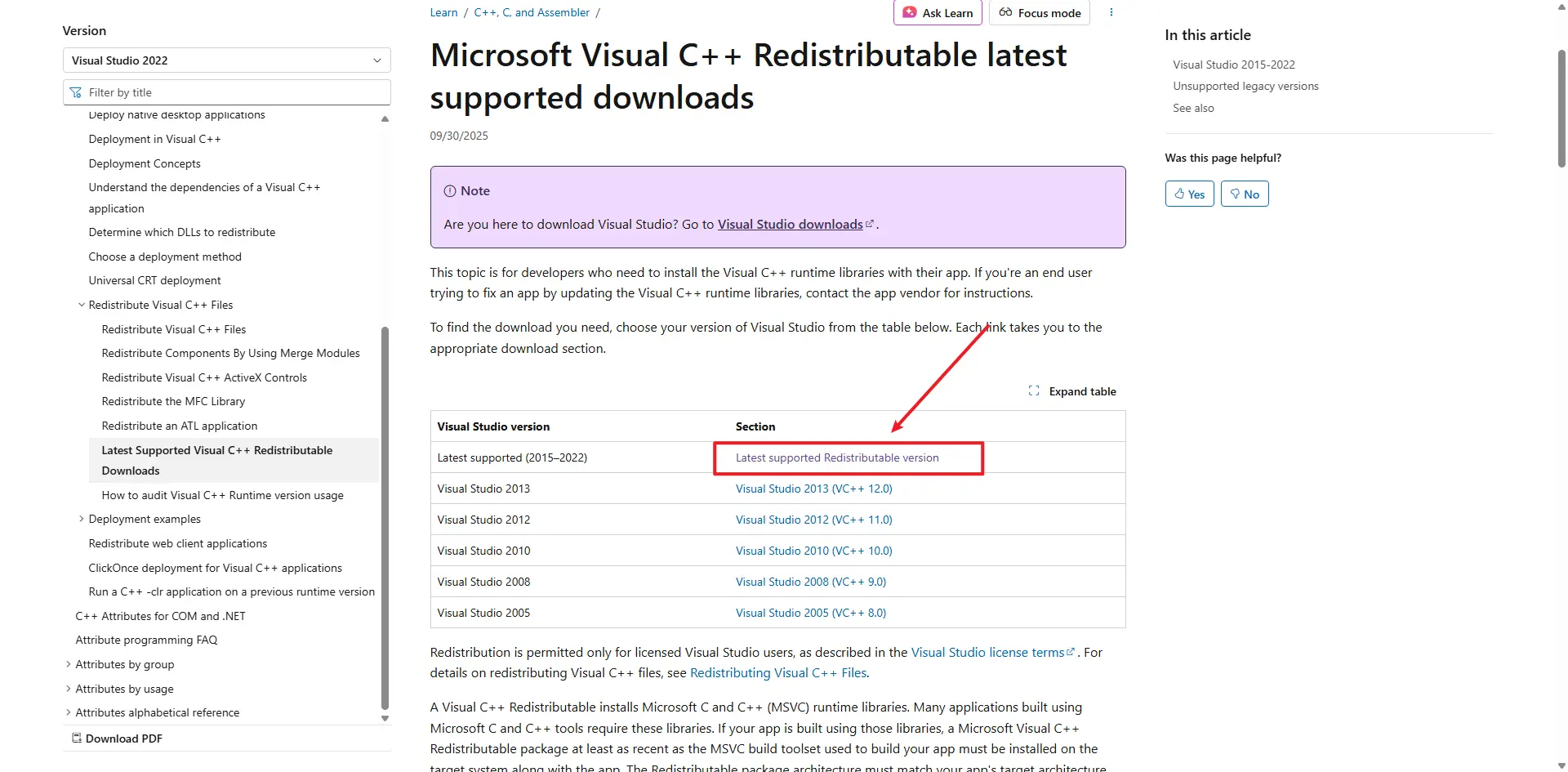
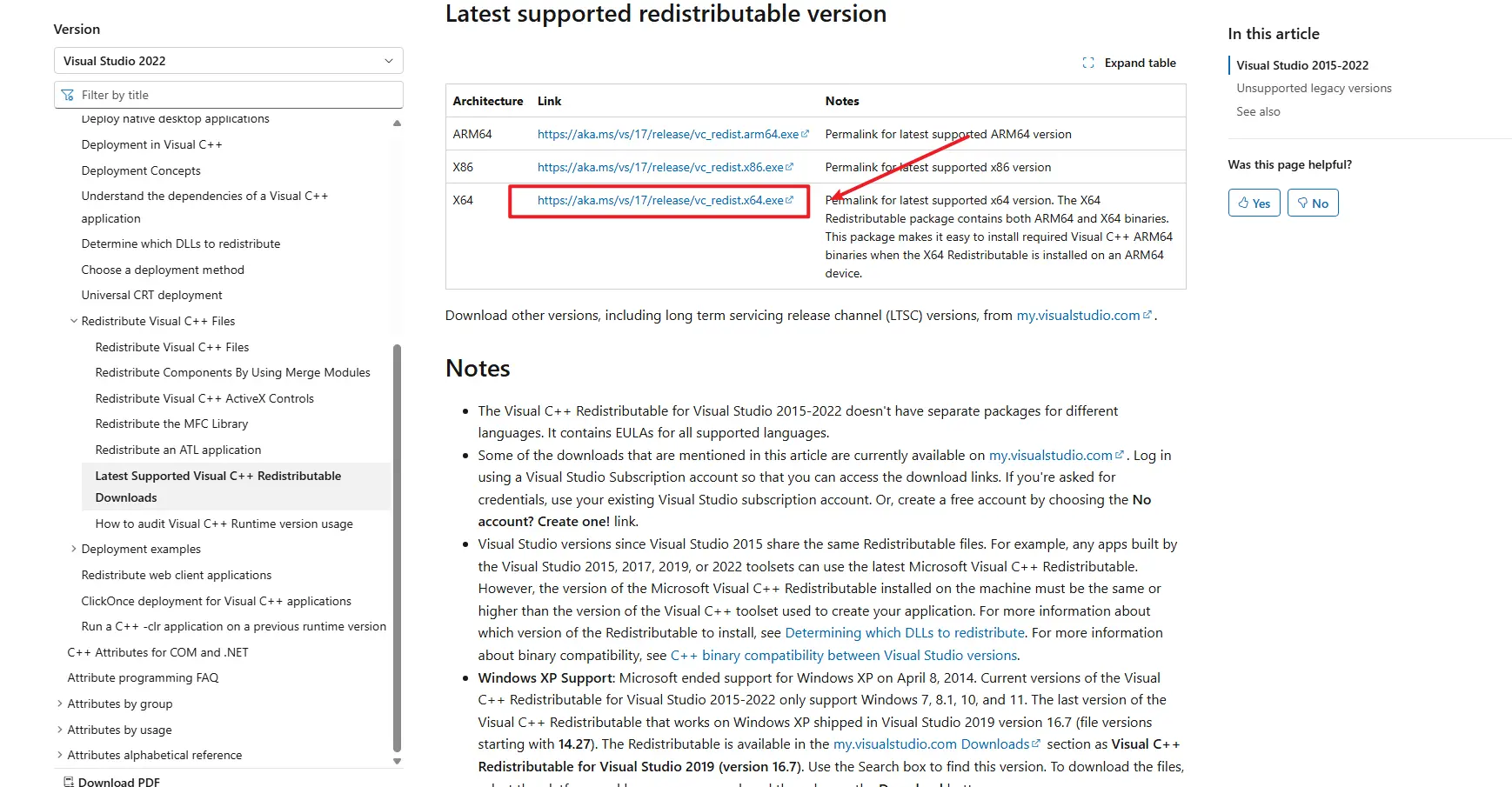
Step 3: Check System Time
Incorrect system time can cause "Agent Start Timeout" errors:
- Right-click on the time display in the bottom-right corner of your screen
- Select "Adjust date/time"
- Enable "Set time automatically" if it's not already enabled
- If the time is still incorrect, click "Sync now" or manually set the correct date and time
- Restart TikMatrix after correcting the time
Step 4: Check Application Logs
- Click
Settings>Open App Directoryin TikMatrix. - Go to the
logsfolder. - Check the most recent log file for error messages.
Step 5: macOS — Agent InvalidStateError
On some macOS machines the agent may fail to start and show an error like:
Agent start error InvalidStateError: The object is in an invalid state.
Possible cause:
- This is often caused by an incompatibility between the application and the macOS system version or specific hardware/firmware on older machines.
Workarounds / solutions:
- Update macOS to the latest available version using System Settings > General > Software Update. After updating, reboot your Mac and try starting TikMatrix again.
- If updating is not possible or the error persists, try running the application on a different Mac with a newer macOS version.
If you continue to see the error after trying the above, collect your application logs and contact our support on Telegram with the macOS version and logs.
If the Problem Persists
Contact our support team on Telegram with:
- Your Windows version
- Application log files
- Steps you've already tried