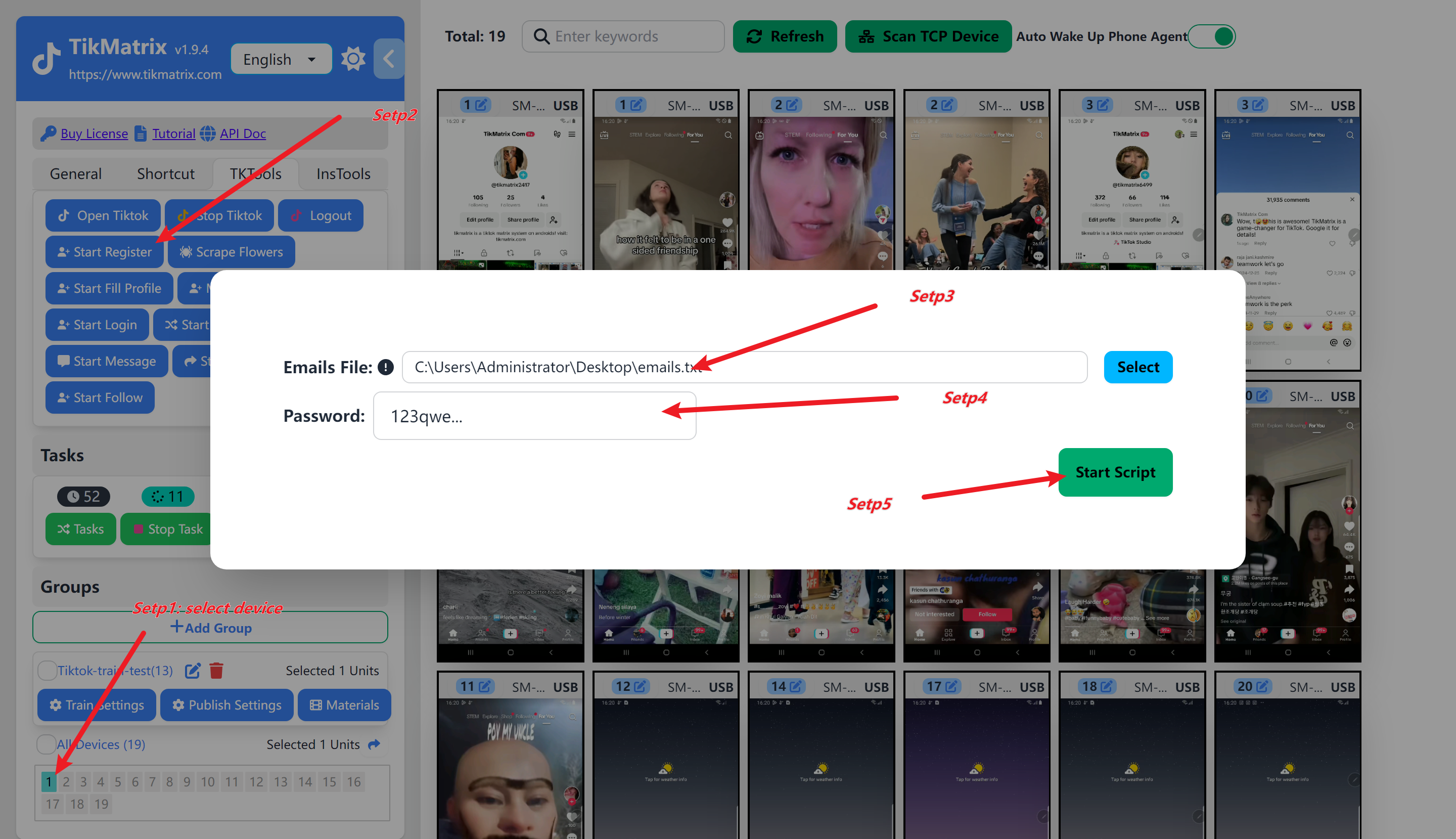Bind Account
Add TikTok accounts in the TikMatrix software. Only devices with added accounts can perform specific functions; otherwise, no tasks will be created.
1.Accounts Registered and Logged In(Recommended for Beginners)
- Manually log in to the account on the phone.
- Select devices.
- Click the
Tk Toolbox-Match Accountbutton. - The system will automatically recognize the accounts logged in on the device and add them to the account list.
Accounts Registered but Not Logged In(Premium Users Only)
- Click the
General-Account-Addbutton on the left sidebar. - Enter the email (optional), password (optional), and username (required, must start with
@). - Select a device to log in to the account.
- Click the
Addbutton to save. - Select a device and click the
Tk Toolbox-Start Loginbutton. - The system will automatically log in the accounts that are not yet logged in on the device. If email verification or CAPTCHA is required, please handle it manually.
Register New Account(Premium Users Only)
- Select one or more devices to perform the Register task.
- Click
TK Toolbox, then click theStart Registerbutton. - Enter the registration email (one per line) and the registration password.
- Click the
Start Scriptbutton to begin the Register task. - The Register task will start, and the accounts will be added to the devices once the task is completed.
Screenshot