License Migration
Transfer your TikMatrix license from one computer to another. This is useful when upgrading hardware or switching computers.
Requirements
- Active license on current computer (activation code or Stripe subscription)
- Target computer without existing TikMatrix license
- Maximum 5 migrations per month allowed
Migration Steps
Step 1: Open Migration Dialog
- Launch TikMatrix on your current computer
- Click the License icon in the title bar
- Click the "Migrate License" button
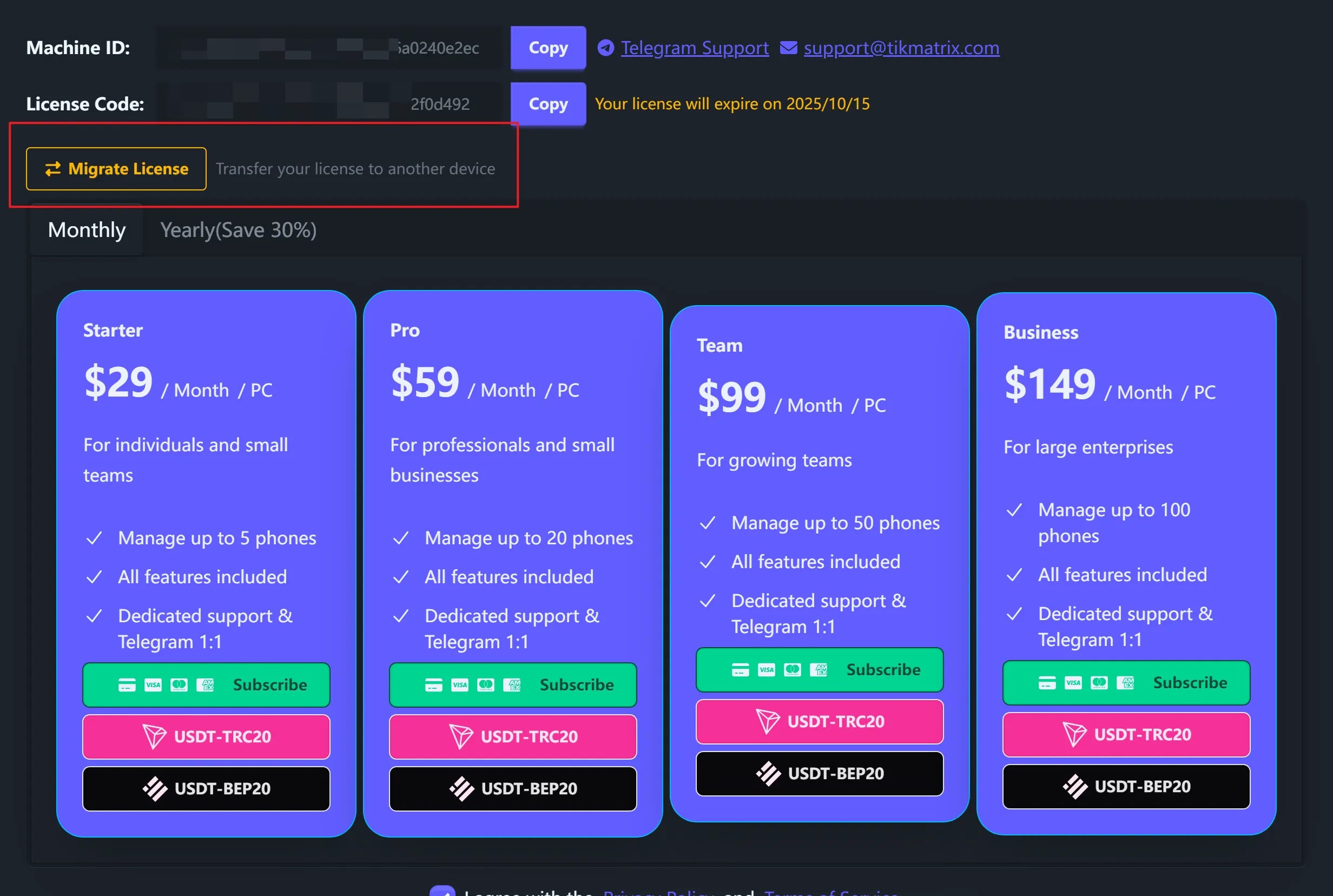
Step 2: Get Target Machine ID
On your target computer:
- Install and launch TikMatrix
- Click the License icon in the title bar
- Copy the Machine ID
- Send this ID to your current computer
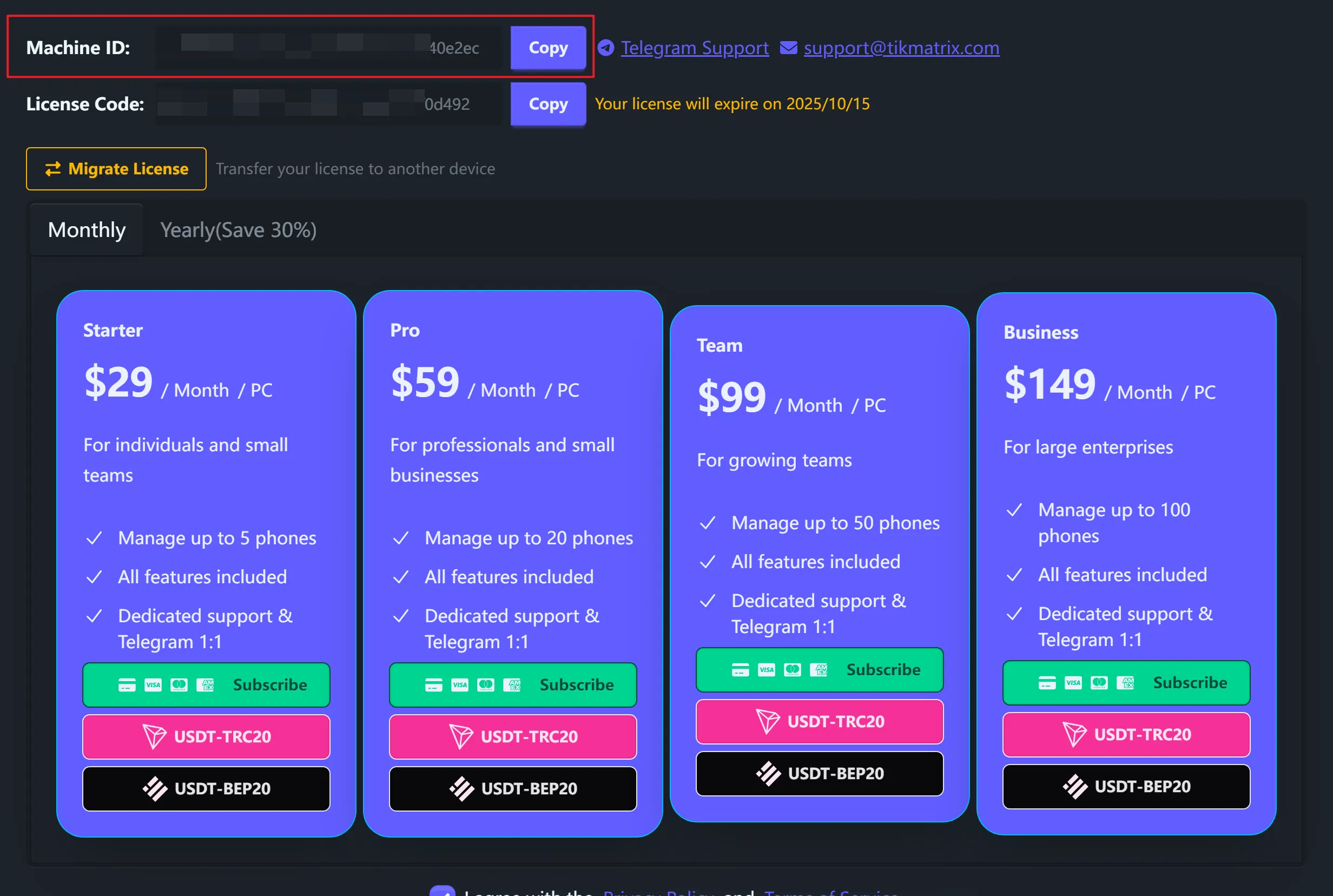
Step 3: Validate and Migrate
Back on your current computer:
- Paste the Target Machine ID in the migration dialog
- Click "Validate" to check compatibility
- Review the license details shown
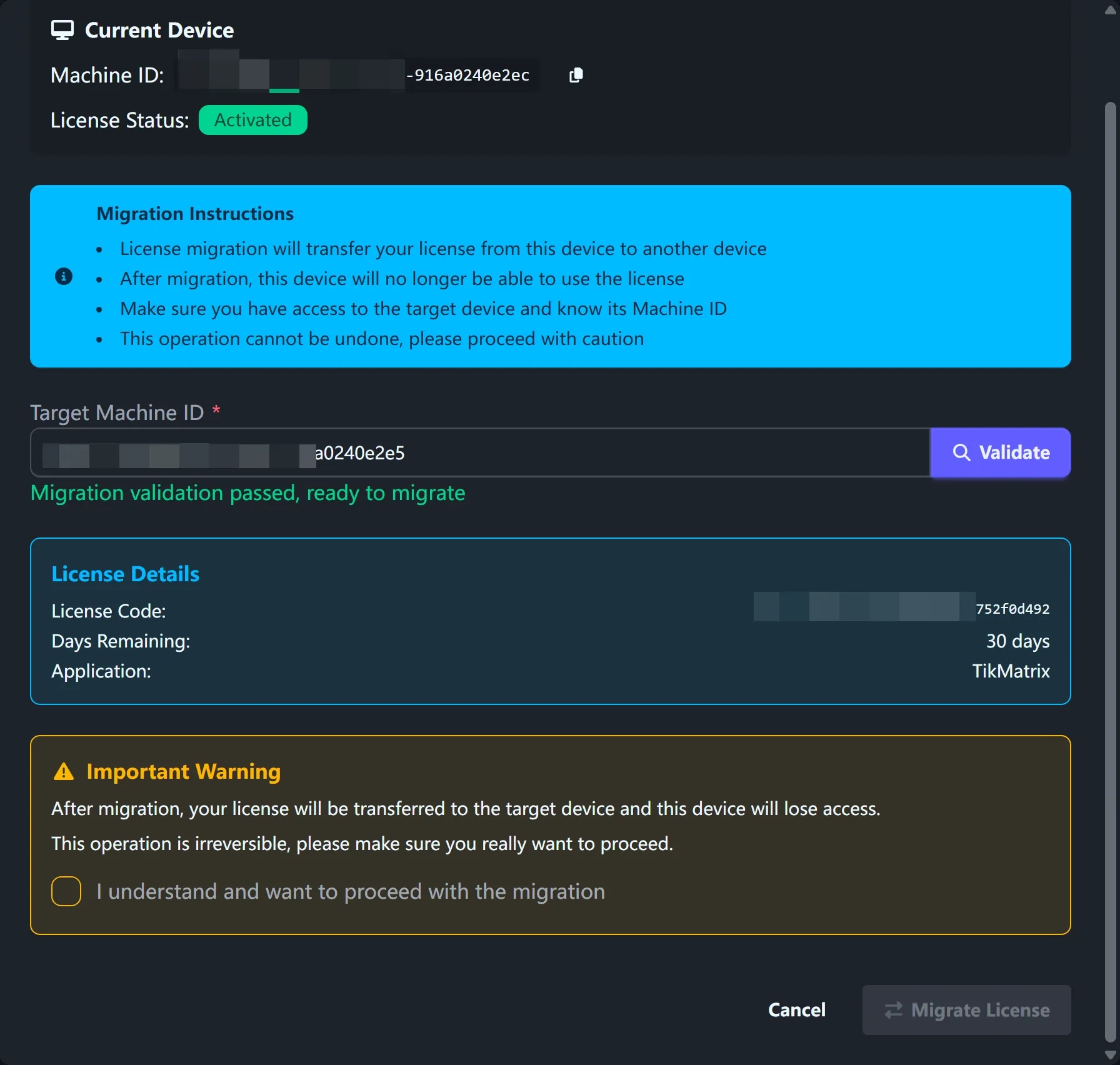
- Check the confirmation checkbox
- Click "Migrate License" and confirm
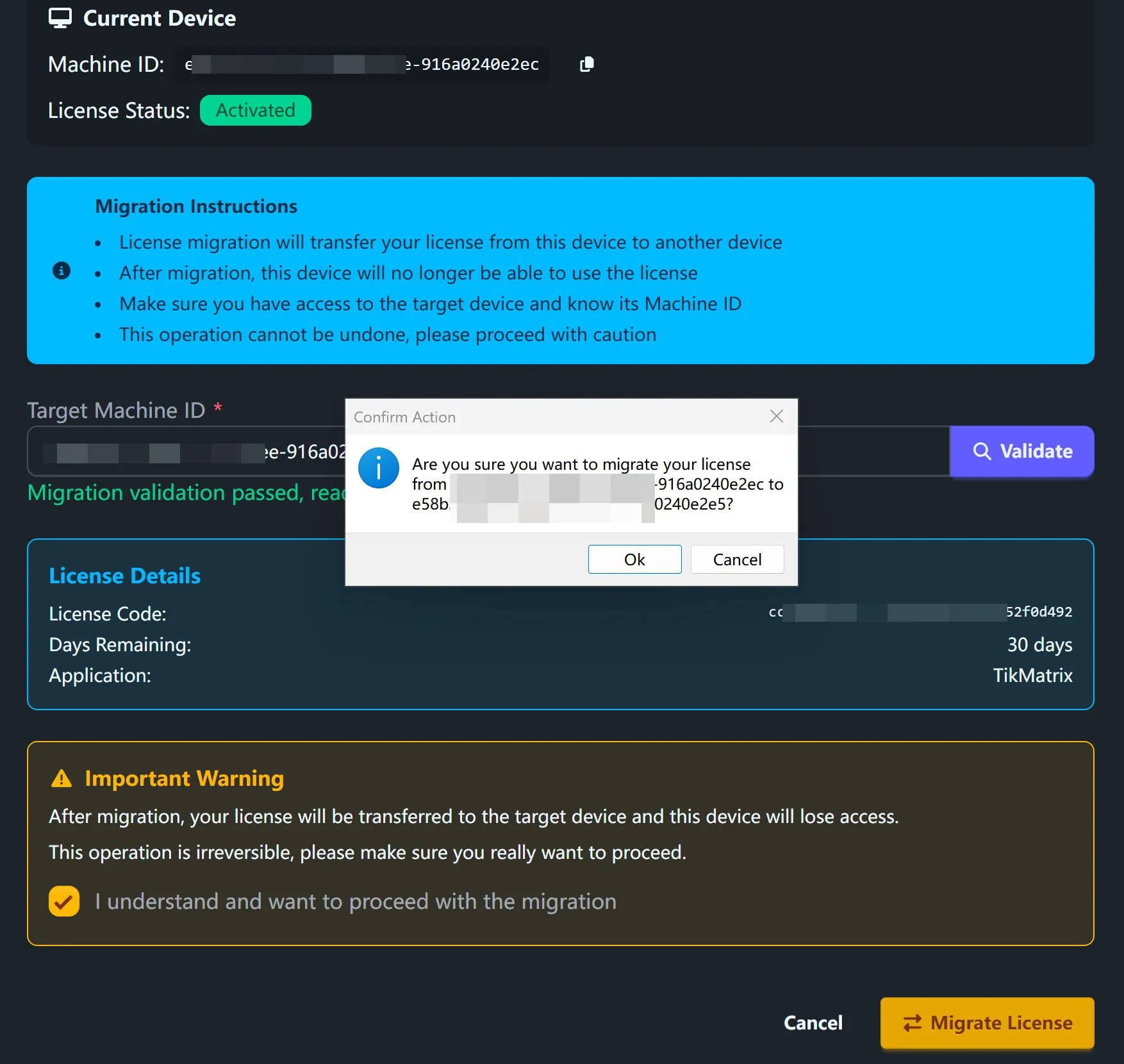
Step 4: Complete Setup
- Wait for migration to complete
- On your target computer, restart TikMatrix
- Your license is now active on the new computer
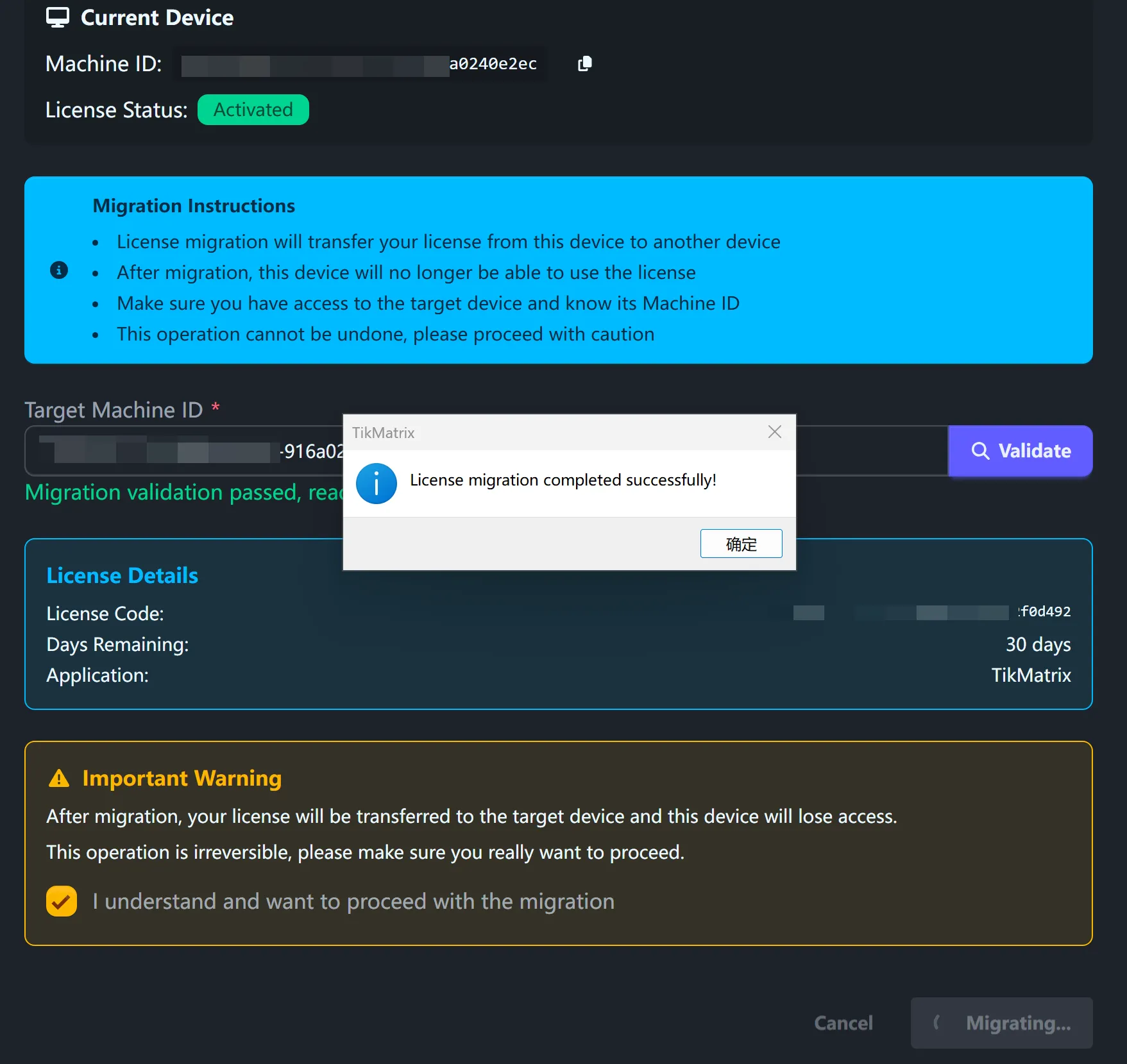
Important Warnings
⚠️ License migration cannot be undone
- The license moves completely from source to target
- Your old computer loses access immediately
- Maximum 5 migrations per month
- Both computers need stable internet
What Gets Migrated
For Activation Codes
- License status and remaining days
- License code information
For Stripe Subscriptions
- Subscription status and billing info
- Renewal dates and plan details
Troubleshooting
Common Error Messages
"Target machine already has a license"
The target computer already has an active license. Migration only works to computers without existing licenses.
"Monthly migration limit exceeded"
You can only migrate 5 times per month. Wait until next month or contact support.
"Invalid machine ID format"
Ensure you copied the complete Machine ID correctly. It should be at least 10 characters long.
"Migration validation failed"
Check that:
- Your current license is active and not expired
- The target Machine ID is correct
- Both computers have internet access
Getting Support
Contact Telegram Support with:
- Screenshots of error messages
- Your current and target Machine IDs
- Description of the issue
FAQ
Can I migrate back to my original computer?
Yes, but it counts as another migration towards your monthly limit.
What happens to my device connections?
Device connections are tied to the computer. You'll need to reconnect devices on the new computer.
Can I migrate a trial license?
No, only paid licenses can be migrated.
Does migration affect remaining license days?
No, your remaining days stay the same after migration.